For custom app devs
To easily troubleshoot your serverless apps, the developer platform offers the console.info or console.error methods to facilitate adding logs. You can use these methods in server.js. When your custom app runs in production, you can navigate to Settings > View Log and view the logs.
Important:You can troubleshoot your serverless app, using this method, only if your app has at least one iparam (so that the Settings page is available).
Add logs
In server.js, use the syntax shown in the right pane to either log information or debugging messages or error messages.
View logs
- Navigate to the Manage Apps > Custom Apps page and click Settings, next to the app whose logs you want to view.
- From the menu displayed, select View Log. The Configuration page is displayed. Under the Logs tab, the log messages are displayed.
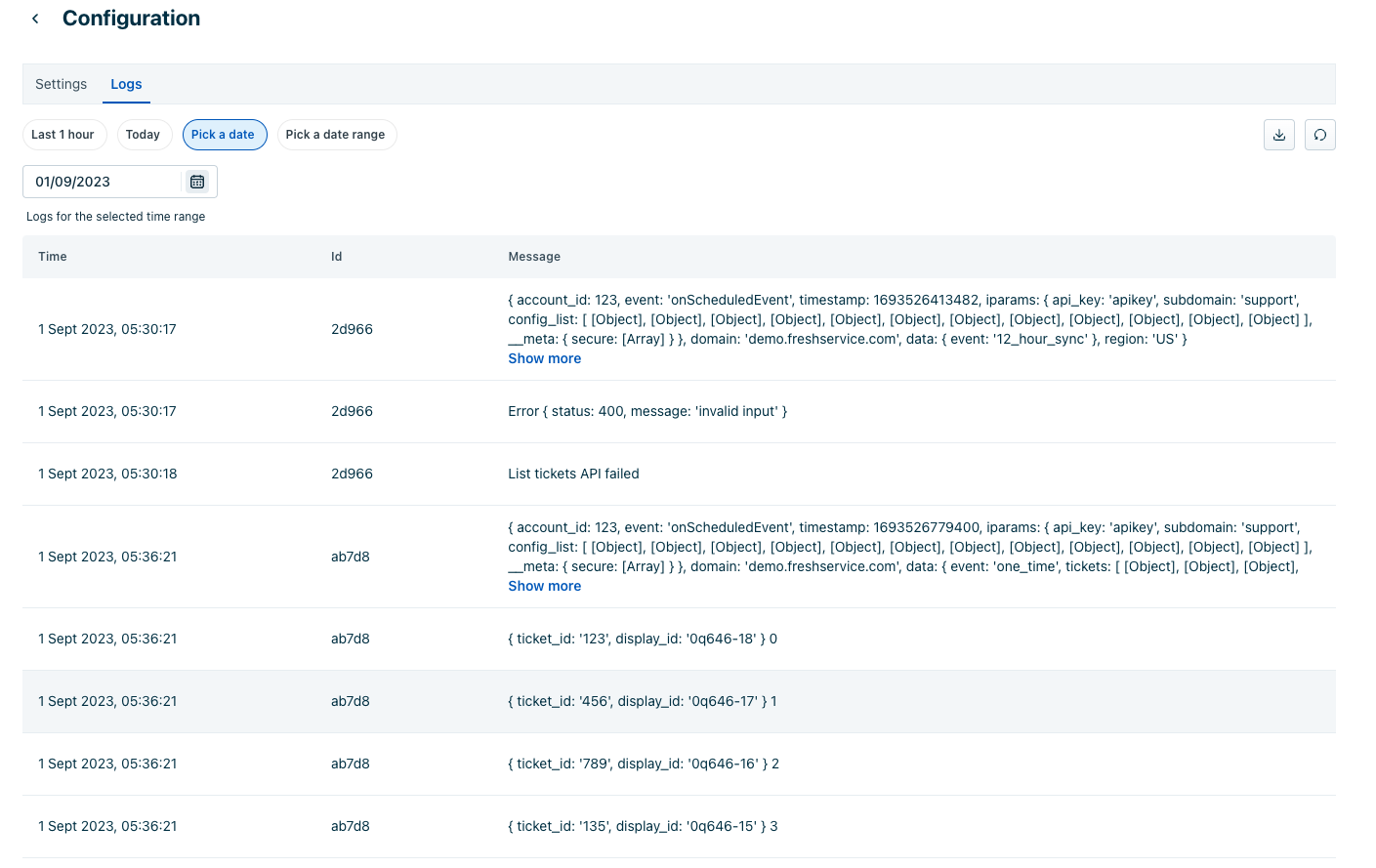 Sample logs
Sample logsView logs for serverless apps that access OAuth-secured resources
- Navigate to the Manage Apps > Custom Apps page and click Settings, next to the app whose logs you want to view.
- From the menu displayed, select Reauthorize. The Configuration page is displayed.
- To view the logs, navigate to the Logs tab. The log messages are dsiplayed.
- To know all the platform restrictions and constraints, see Rate limits and constraints.