Our content review process vets the app content for authenticity, correctness, and technical depth. Ensure that you have quality content, appropriate screenshots, and videos describing your app and its functionality. Your content helps app users decide whether to install the app.This section lists a broad set of guidelines to be followed when filling out the app content as part of the app submission process.
Note:If an app does not meet the mentioned guidelines, it will not be listed in Freshworks Marketplace.
Here are a broad set of guidelines that you need to follow.
Icon
Ensure that your app icon adheres to the following guidelines.
- Use a unique logo which represents your company or app.
- The app icon should have a 1:1 aspect ratio with a resolution of 400 x 400 pixels ONLY.
- Do not use the Freshworks company logo, Freshworks product logo, or modified versions of any Freshworks product logo as your app logo (neither on their own or in conjunction with your logo.)
- Do not use other companies’ logos, mascots, or images without express consent. For example, refrain from using images downloaded from company websites as icons.
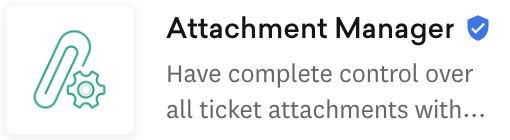
Name
Note:Keywords included in the app name and short description are searchable attributes and contribute to determining your app’s ranking in search results.
The app name comprises of two to three words.
Word Limit: 2-3 words
Avoid long complicated titles and abbreviations. Avoid including numbers in the title, such as App 1, App 2, and so on.
Do not add adjectives to the app name.
Ensure that your app name is relevant and easy to remember.
Example 1: "Name of your app"

Example 2: "Name of your app - Functionality"
For functionality, do not provide more than three words.
Example 3: "Name of your app - Company name"
If the app is developed by a company that does not own the product, refrain from adding your company name along with the App name.
Do not use the Freshworks Name or any of Freshworks products Name directly.
Do not use other companies’ trademarked product name without permission. For integration apps (any app that extends the functionality of a Freshworks’ product with another company’s product), the app name could be given as XYZ for Freshdesk, XYZ connector etc.
App type
The app submitted to Freshworks Marketplace can be a Freshworks free or paid app, a Custom app, or an External app. A Custom app submitted is available only to that customer and is not subject to review.
For Freshworks apps, ensure that your app adheres to the following guidelines.
- Pricing for paid apps is transparent and provides clear and upfront information about the cost of the app and any associated fees.
- For apps that offers free trial periods, ensure that
- The trial duration is clearly stated in the app content.
- The pricing and subscription options for accessing the app features after the trial period ends is transparent.
- If the app requires any additional external licenses for its functioning, ensure that the details are specified in the app overview.
For Externals apps, ensure that
- The third party URL provided directs users to a webpage or website where the app can be installed.
- Avoid URLs leading to promotional pages or sites offering demos.
App category and subcategory
Category
Adding appropriate app categories to the submitted app enhances the app visibility and offers improved app discoverability. To enhance user experience,
- Choose the most relevant categories that accurately describe the app’s functionality and purpose. This will facilitate quicker app discovery, leading to faster adoption and greater value realization.
- Select the app category AI & Bots for the AI-powered apps. Once the app is published on the Freshworks marketplace, this would ensure that an AI badge is displayed adjacent to the app.
Sub-category
To further improve app discoverability, you can choose specific subcategories for the apps under each category. Subcategories enable more accurate app filtering and help find apps for particular use cases. You can select one or more subcategories within the selected category to find more relevant apps.
- Choose the most relevant subcategories within the selected category, to describe the functionality of the app.
- Under a category, you can choose a maximum of two sub-categories.
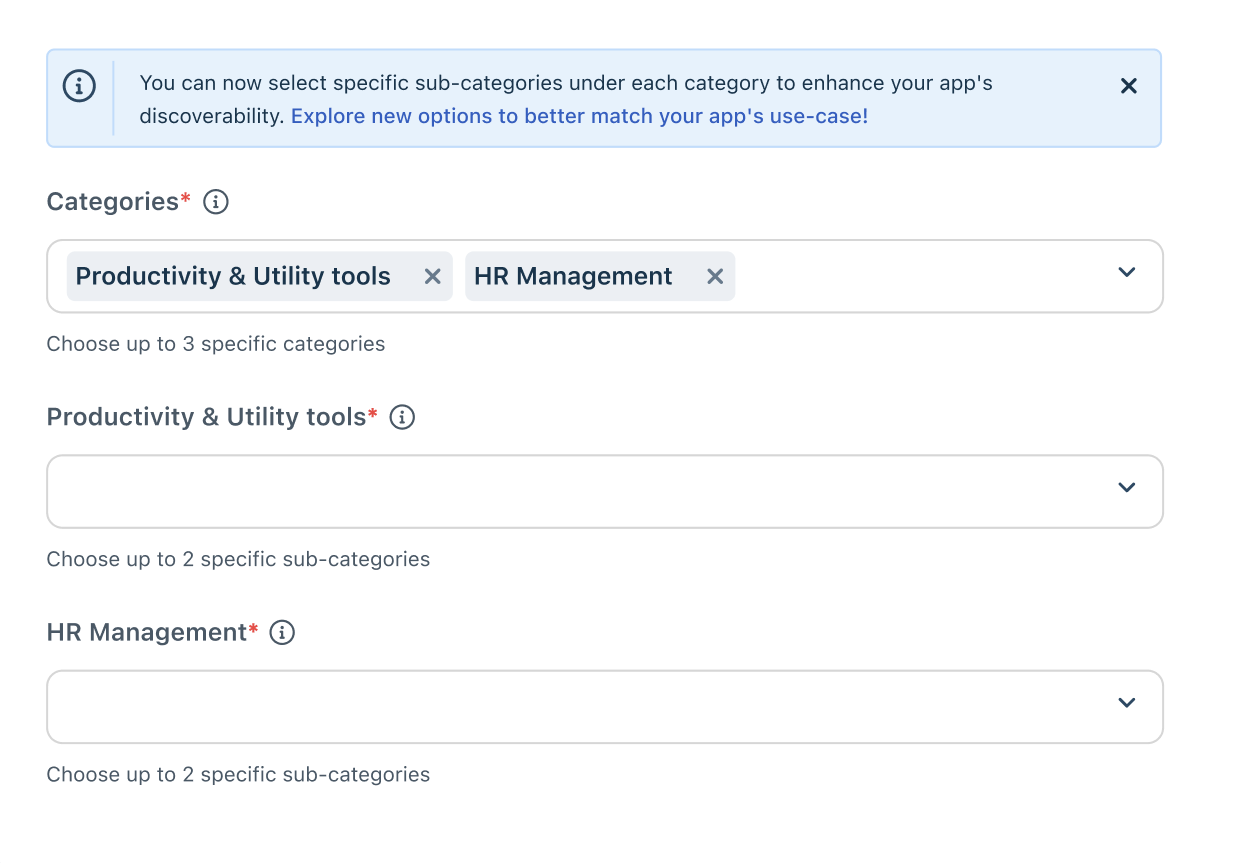
The following categories and subcategories are defined to capture the various use cases that best represent each app's functionality.
Short Description
The Short Description needs to be a brief introduction to what the app does. It basically tells your potential client why the app will be helpful to them.
Character Limit: 100 characters
The Short Description is what your potential clients see when they hover over your app in the App Gallery. Use keywords that describe your app function and ensure that the description perfectly conveys why a customer should use your app in conjunction with Freshworks products.
Example 1: Here, the short description clearly describes what the app does. 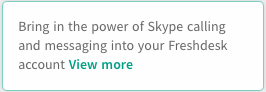
Example 2: Here, the short description does not communicate the app’s functionality precisely, so users might skip the app. 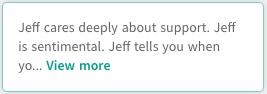
Overview
The Overview is an extension of the short description. It should,
- Explain what the app does and how it functions to a potential user.
- List the most relevant business solutions that the app provides.
- List the top 3-5 features of the app, including the USP of the app.
- Include an example of exactly how, why, and when a user/agent/admin can or will use this app.
- Include a call-to-action statement to urge users to try the app.
- Be SEO friendly content.
- The content must be bias-free and gender-neutral.
Important: Ensure that the content is written in English to reach a broader audience. To specify the app information in a language other than English, you can utilize the Multi-language support provided during the app submission process.
DO NOT:
- Include generic descriptions about the company, app or product.
Installation instructions
Good instructions help end users easily install the app and use it without any problems. Ensure that you adhere to the following best practices.
- Include step-by-step instructions to ensure easy installation by users.
- If any licensing is required for the app functionality, ensure to provide the details.
- Provide links to Solution articles and FAQs wherever it's applicable or possible.
DO NOT include steps with regard to internal testing.
App screenshots
Screenshots give potential customers insight into what an integration looks like and how it functions. So, ensure that you highlight relevant use cases that the app addresses as screenshots play a major role in helping customers decide whether or not to download the app. Ensure that you adhere to the following best practices.
- Upload a minimum of 2 and a maximum of 5 screenshots.
- The size of the screenshot should not be less than 1600 x 1000 pixels.
- The format of the image must be .PNG.
- Annotate and/or highlight the part of the screenshot that you need customers to pay attention to in every screenshot.
- Include screenshots that clearly indicate where the app can be found, app functionality, and installation process (if required).
- English is the preferred language for screenshots as it accommodates a broader audience.
- Content in the screenshot must be relevant - do not use dummy information.
- Screenshots must capture what the app would look like from a user’s (agent, admin etc.) point of view.
Video link
A video link is mandatory if you would like the app to be featured in Freshworks Marketplace. You can submit either a YouTube or Vimeo video. The recommended format for:
- YouTube link - https://youtu.be/VIDEO_ID
- Vimeo link - https://player.vimeo.com/video/VIDEO_ID
The guidelines are as follows:
- The video must not be longer than 90 - 180 seconds.
- Add information about the app in conjunction with the Freshworks product and not generic information.
- Share a publicly accessible YouTube or Vimeo link, do not share a link to a channel or playlist.
- English is the preferred language for videos as it accommodates a broader audience.
- Use an aspect ratio of 16:9 for the video.
- Turn off ads in the YouTube or Vimeo settings before submitting the link.
In addition, the recommended settings for a Vimeo video (not compulsory as this requires a paid Vimeo account) are as follows:
- Enable controls such as playbar, volume, speed control and fullscreen.
- Disable actions such as embed, watch later, and share.
- Disable profile pictures, title, and byline.
- Disable Vimeo logo.
Support URL
The support URL must navigate to any relevant location where users can find more information about the app or to a webpage or support portal where the users can reach out to the developer asking for assistance.
External app link
The external app link must navigate to the app page where users can find the app for download or to a webpage with information on the app download. Ensure that you adhere to the following best practices.
- The external app link should be accessible to app users.
- The external app link should preferably contain an installation option.
- The external app link can also contain the app demo or a free trial option.
Privacy policy
The app’s privacy policy must clearly outline how the app collects, uses, stores, and shares user data. Ensure that you adhere to the following best practices.
- The privacy policy is transparent and compliant to the applicable laws and regulations.
- The privacy policy must be easily accessible to the users as a webpage or in formats such as non-editable Google Docs, PDFs, and so on.
- It is preferred to have the content of the Privacy policy in English since the apps are marketed globally.
- DO NOT use Freshworks’ privacy policy for apps developed by external vendors.
Terms of Service
The app’s Terms of Service must outline the rules and guidelines for users engaging with the app.
Ensure that,
- The Terms of Service clearly highlights the user responsibilities, payment and licensing details (if applicable), disclaimers, contact information, and so on.
- The Terms of Service must be easily accessible to the users as a webpage or in formats such as non-editable Google Docs, PDFs, and so on.
- It is preferred to have the content of the Terms of Service in English since the apps are marketed globally.
- DO NOT use Freshworks’ Terms of Service for apps developed by external vendors.
Publisher account name
The publisher account name is publicly visible in the Freshworks Marketplace and it is the name that users will associate with your apps. So it is important to choose an appropriate name that is professional, clear, and representative of your brand or identity as an app developer. Ensure that you adhere to the following best practices to build trust and recognition in the marketplace.
- Use your company or brand name as the publisher account name.
- Keep the name concise, preferably between 2 to 5 words.
- Ensure the name is unique across the marketplace.
- Capitalize the nouns in publisher account name.
- Make the name relevant and easy to remember.
- Avoid using generic terms or descriptors in the name.
- If you're an individual developer, consider using your full name or a professional alias.
- If the app is developed by a company, use the official registered name of your company. If your company name is long, consider using a shortened version or acronym that's widely recognized.
- Ensure the name accurately represents your identity as a developer or company.
DO NOT:
- Use terms such as “support,” “contact centre,” or any special characters.
- Use "Freshworks" or any of its product names unless it’s developed by Freshworks.
To update your existing publisher account name,
- For apps developed for Freshdesk, you can update the publisher name yourself. Navigate to Admin > Helpdesk Settings and update the Helpdesk Name. Please note that it might take some time for the change to be reflected.
- For apps developed for other products, please contact the support team at support@freshdesk.com. Use the subject line "Request to Update Publisher Account Name" and clearly specify both your current account name and the proposed new account name in your email.
Privacy and security
Safeguarding the privacy and security of app users is essential for complying with regulations, protecting against breaches, and meeting user expectations. Ensure that you adhere to the following best practices.
- Collect only the data that is necessary for the app's functionality. Minimize the amount and sensitivity of data stored.
- Store user data securely using encryption methods.
- If using third-party services or APIs, ensure they also adhere to strict privacy and security standards through assessments and due diligence.
During app submission, ensure that all questions regarding the app’s end-user data practices are updated with complete transparency. Also, ensure that
For AI-powered apps, ensure that the App category is selected as AI and select Yes for AI/GenAI questions. Also, it is mandatory to indicate whether they comply with Freshwork's AI-powered features and Freddy AI terms. Once the app is published on the Freshworks marketplace, this will ensure that the app displays a Verified by Freshworks badge.
Note:: AI powered apps that are non-compliant with Freshwork's AI-powered features and Freddy AI terms will display a Not governed by Freshworks Freddy AI badge.
If your app collects, processes, or stores end-user information, provide details on the information collected, processed, or stored, its purpose, and the countries where it is stored. The purpose for collecting, processing, or storing the data (for example, for ticket creation, summary generation, and so on) should be provided as a short description.
If your app shares information with any third-party entities, ensure to provide the name and domain of the entity, countries where the entity stores the data, and the purpose for sharing the information. Up to five external domain URLs can be declared.
Mention whether end-user information is encrypted both at rest and in transit, and specify if it can be accessed via app logs or exported.
Acknowledge and specify if the app adheres to Open Web Application Security Project (OWASP) security standards.
Confirm whether the app permanently deletes end-user data automatically on app uninstallation. If the app data is not deleted, share details of the retention period, specifying a range from minimum to maximum days.
Confirm if your app allows customers to request for a custom data retention period.